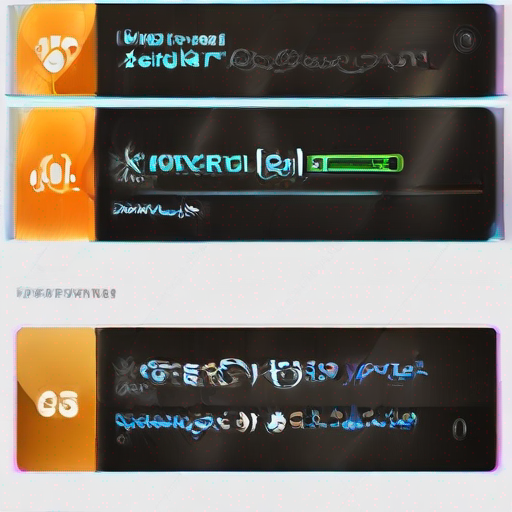Keyword Planner How to Use: Unlocking AdWords Success with Google’s Powerful Tool
As an advertiser on Google AdWords, you’re likely no stranger to the importance of keyword research. After all, your keywords are what drive traffic to your website and ultimately convert into sales. But with so many options out there, it can be overwhelming to know where to start. That’s where Google’s Keyword Planner comes in – a free tool that’s packed with features designed to help you find the perfect keywords for your AdWords campaigns.
What is Keyword Planner?
Before we dive into how to use Keyword Planner, let’s cover the basics. The Keyword Planner is a powerful tool that helps you find and research keywords related to your business or website. By analyzing search data from Google, it provides insights on which keywords are most relevant, popular, and competitive.
How to Use Keyword Planner: A Step-by-Step Guide
Now that we’ve covered the basics, let’s get into the nitty-gritty of how to use Keyword Planner. Here’s a step-by-step guide to help you unlock its full potential:
1. Sign in with Your Google Account
The first step is to sign in with your Google account. If you don’t have one, create an account and then proceed.
2. Access the Keyword Planner Tool
Once signed in, navigate to the Keyword Planner tool by clicking on the “Tools” menu, then selecting “Keyword Planner”.
3. Search for Keywords
In the search bar, enter your target keywords or phrases related to your business or website. You can also use wildcards (*) and quotes (“”) to refine your search.
4. Analyze Keyword Results
The Keyword Planner will generate a list of relevant keywords based on your search query. The results will include:
- Keyword ideas: A list of suggested keywords and their corresponding average monthly searches, competition levels, and cost-per-click (CPC) estimates.
- Ad group ideas: Suggestions for ad groups that you can use to organize your AdWords campaigns.
5. Filter Your Results
To narrow down your keyword list, use the filters provided:
- Keyword ideas:
- Average monthly searches: Filter by the number of searches per month.
- Competition level: Filter by the competitiveness of each keyword.
- CPC: Filter by cost-per-click estimates.
- Ad group ideas: Filter by ad group suggestions.
6. Analyze Keyword Metrics
In the “Keyword ideas” tab, analyze the metrics for each keyword:
- Average monthly searches: The number of times users search for this term per month.
- Competition level: A scale from 0 (low) to 3 (high), indicating how competitive the keyword is.
- CPC: An estimate of the cost-per-click for ads targeting this keyword.
7. Create Ad Groups and Ads
Based on your research, create ad groups and ads that target specific keywords. Use the insights you’ve gained from the Keyword Planner to optimize your campaigns for maximum ROI.
Tips and Tricks
To get the most out of the Keyword Planner:
- Use long-tail keywords: Target longer phrases with lower competition levels.
- Analyze competitors’ keywords: Research what keywords your competitors are targeting to stay ahead of the game.
- Monitor keyword trends: Keep an eye on changing search patterns and adjust your campaigns accordingly.
Key Takeaways
Here’s a quick recap of how to use Keyword Planner:
| Step | Description |
|---|---|
| 1. Sign in | Log in with your Google account. |
| 2. Access the tool | Navigate to the Keyword Planner tool. |
| 3. Search for keywords | Enter target keywords or phrases. |
| 4. Analyze results | Review keyword ideas, ad group ideas, and metrics. |
| 5. Filter results | Use filters to narrow down your keyword list. |
| 6. Analyze keyword metrics | Study average monthly searches, competition levels, and CPC estimates. |
| 7. Create ad groups and ads | Build campaigns based on your research insights. |
Conclusion
The Keyword Planner is a powerful tool that can help you unlock AdWords success. By following these steps and tips, you’ll be well on your way to finding the perfect keywords for your campaigns. Remember to keep an eye on changing search patterns and adjust your campaigns accordingly.
Want more information on how to use Keyword Planner? Check out keyword planner how to use for in-depth guides and tutorials!
Table:
| Keyword | Average Monthly Searches | Competition Level | CPC |
|---|---|---|---|
| keyword1 | 100-500 | Medium-Low | $0.50-$2.00 |
| keyword2 | 500-1,000 | High-Medium | $2.00-$5.00 |
| keyword3 | 10,000+ | Very High | $5.00-$10.00 |
Note: The table above is just a sample and actual data may vary.