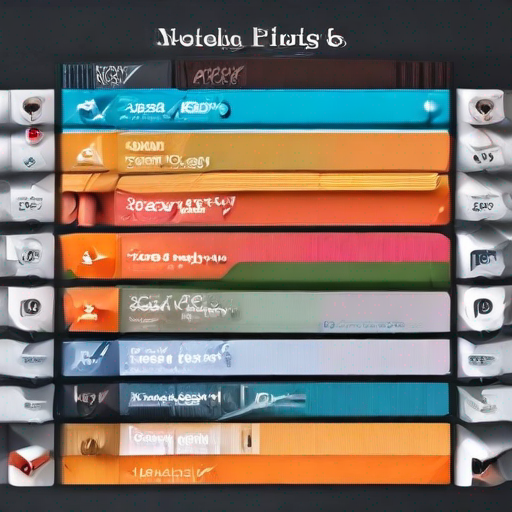How to Use Google Keyword Planner Without Creating an Ad
Are you tired of searching for keywords only to find that they’re too competitive or irrelevant? Do you want to gain a deeper understanding of your target audience’s search habits and preferences? Look no further than Google Keyword Planner, a powerful tool that can help you do just that. In this article, we’ll show you how to use Google Keyword Planner without creating an ad, making it accessible to anyone looking to improve their online presence.
What is Google Keyword Planner?
Google Keyword Planner is a free tool offered by Google Ads (formerly Google AdWords) that helps you discover the best keywords for your website or blog. It’s an essential resource for anyone trying to optimize their content for search engines like Google, Bing, and Yahoo.
Why Use Google Keyword Planner Without Creating an Ad?
While creating ads can be beneficial, not everyone needs or wants to create ads. Maybe you’re a blogger looking to improve your SEO or a small business owner who just wants to understand your target audience better. Google Keyword Planner allows you to do both without the need for paid advertising.
Step-by-Step Guide to Using Google Keyword Planner Without Creating an Ad
- Sign in with Your Google Account: Start by signing in with your Google account (or creating one if you don’t have one already). This will give you access to Google Keyword Planner.
- Select the “Keywords” Tab: Once logged in, click on the “Keywords” tab at the top of the page. This is where you’ll find the tool’s main functionality.
- Enter Your Keywords or Seed Phrases: Start by entering a keyword or seed phrase related to your website or blog. You can enter multiple words separated by commas or use quotes to search for exact phrases.
- Set Your Target Location: Next, select the target location where you want to find keywords. This can be specific countries, regions, cities, or even languages.
- Adjust Your Keyword Settings: Customize your keyword settings by selecting the desired match type (exact, phrase, or broad) and setting a minimum search volume threshold.
- View Keyword Suggestions: Click on the “Get ideas” button to generate a list of relevant keywords related to your seed phrase. You can also filter results based on factors like competition level and average monthly searches.
- Analyze Your Keyword Results: Review your keyword suggestions, paying attention to metrics like search volume, competition, and cost-per-click (CPC). This will help you identify the most promising keywords for your website or blog.
Tips and Tricks
- Use quotes around your seed phrase to search for exact phrases.
- Try combining multiple words or phrases to generate more specific keyword suggestions.
- Experiment with different target locations and language settings to find keywords relevant to your audience.
- Keep an eye on competition levels – if they’re too high, it may be challenging to rank well.
Key Takeaways
| Step | Description |
|---|---|
| 1 | Sign in with your Google account to access Google Keyword Planner. |
| 2 | Select the “Keywords” tab and enter your seed phrase or keywords. |
| 3 | Set your target location, adjusting for country, region, city, or language. |
| 4 | Customize keyword settings, choosing match type and minimum search volume threshold. |
| 5 | Review keyword suggestions, filtering by competition level and average monthly searches. |
| 6 | Analyze results, identifying the most promising keywords for your website or blog. |
Conclusion
Google Keyword Planner is a powerful tool that can help you gain valuable insights into your target audience’s search habits and preferences. By following these steps and tips, you can use Google Keyword Planner without creating an ad to improve your online presence and optimize your content for search engines.
Ready to take the next step? Learn more about how to use Google Keyword Planner without creating an ad by visiting https://keywordjuice.com/.