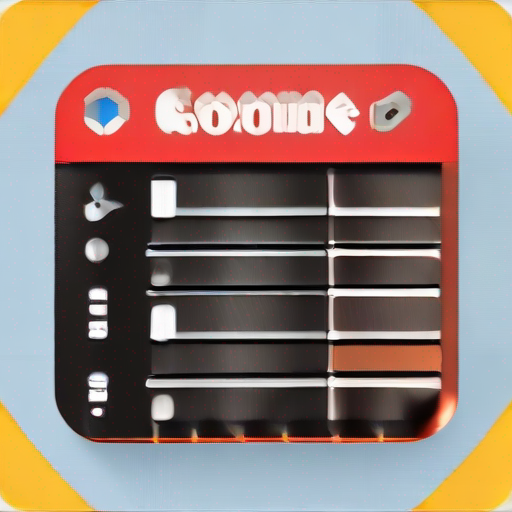Unlocking the Power of Google Keyword Planner: A Comprehensive Tutorial
As an SEO enthusiast, you’re probably familiar with the importance of keyword research in driving traffic to your website. However, navigating the complexities of Google Keyword Planner can be overwhelming, especially for beginners. In this tutorial, we’ll delve into the world of Google Keyword Planner and explore its features, tools, and strategies to help you make informed decisions about your online marketing campaigns.
What is Google Keyword Planner?
Google Keyword Planner is a free tool offered by Google Ads that helps you find relevant keywords related to your business or website. By analyzing search trends, competition levels, and cost-per-click (CPC) data, you can identify opportunities to improve your SEO efforts, create targeted ads, and optimize your content for better visibility.
Step 1: Accessing the Google Keyword Planner
To start using Google Keyword Planner, follow these steps:
- Sign in to your Google Ads account.
- Click on the “Tools” icon (represented by a wrench) at the top of the page.
- Select “Keyword Planner” from the drop-down menu.
Step 2: Understanding Your Search Terms
When you enter a search term or phrase, Keyword Planner provides suggestions based on its relevance to your query. You can also use the tool to explore long-tail keywords and phrases that are more specific and less competitive.
- Tip: Use quotes (“”) around your search term if it’s a exact phrase.
- Example: “best Italian restaurants in New York”
Step 3: Analyzing Search Volume and Competition
The Keyword Planner offers valuable insights into the search volume, competition level, and cost-per-click (CPC) data for each suggested keyword.
- Search Volume: The average number of searches per month.
- Competition Level: A scale from 0 to 1, indicating the difficulty in ranking for that keyword.
- Cost-Per-Click (CPC): The average cost of a click on an ad targeting that keyword.
Step 4: Filtering and Refining Your Results
Use the filters and refine your results by:
- Keyword: Target specific keywords or phrases.
- Location: Focus on search volume and competition data from specific regions.
- Language: Analyze data for different languages.
- Timeframe: View historical data to track changes in search trends.
Step 5: Creating Ad Groups and Campaigns
Once you’ve identified relevant keywords, create ad groups and campaigns that target your desired audience.
- Ad Group: A group of related keywords with shared targeting settings.
- Campaign: A set of ad groups working together to achieve a specific goal (e.g., conversions).
Key Takeaways:
| Feature | Description |
|---|---|
| Search Terms | Explore long-tail keywords and phrases using quotes (“”) |
| Competition Level | Analyze the difficulty in ranking for each keyword |
| Cost-Per-Click (CPC) | Understand the average cost of a click on an ad targeting that keyword |
| Filtering | Refine your results by keyword, location, language, or timeframe |
Tips and Tricks:
- Use Google Keyword Planner to identify gaps in your current content strategy.
- Analyze competitor data to understand what’s working for them.
- Prioritize keywords with high search volume and low competition levels.
By following this comprehensive guide, you’ll be well-equipped to harness the power of Google Keyword Planner and make informed decisions about your online marketing campaigns. Remember to always keep an eye on your target audience and adjust your strategy accordingly.
For a more in-depth look at Google Keyword Planner, check out https://keywordjuice.com/ for a comprehensive guide and additional resources.
Conclusion:
Google Keyword Planner is a powerful tool that can help you optimize your online marketing efforts. By understanding how to use the tool effectively, you’ll be able to identify opportunities, refine your targeting, and drive more conversions. Whether you’re an SEO newbie or a seasoned expert, this tutorial has provided you with the knowledge and skills to unlock the full potential of Google Keyword Planner.