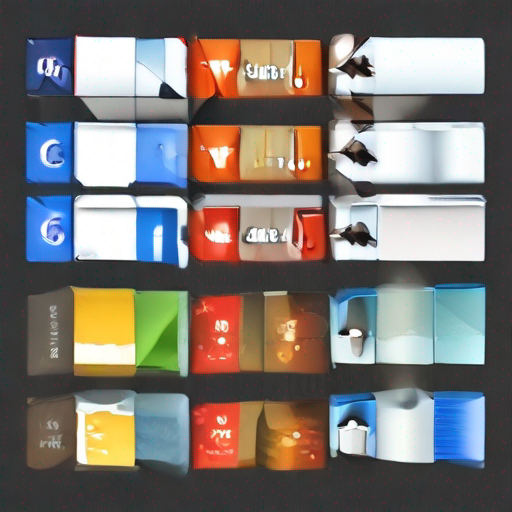Google Keyword Planner Guide: Unlocking Your Online Success
As an online marketer, you know how crucial it is to understand your target audience’s search behavior. This is where Google Keyword Planner comes in – a powerful tool that helps you unlock the secrets of your online success. In this comprehensive guide, we’ll delve into the world of Google Keyword Planner and provide you with actionable tips to optimize your marketing strategy.
What is Google Keyword Planner?
Google Keyword Planner (GKP) is a free keyword research tool offered by Google Ads (formerly AdWords). It’s designed for marketers, SEO specialists, and anyone looking to understand search trends and patterns. With GKP, you can:
- Discover high-demand keywords: Identify the most searched terms in your niche, including long-tail keywords.
- Analyze competition: Understand how competitive each keyword is, allowing you to focus on low-competition opportunities.
- Estimate costs: Get an idea of the cost per click (CPC) for each keyword, helping you plan your budget.
- Generate ad ideas: Use GKP’s suggestions to create relevant and engaging ads.
How to Use Google Keyword Planner
To get started with GKP, follow these steps:
- Sign in to your Google Ads account: If you don’t have an account, create one for free.
- Go to the Google Keyword Planner: Click on the “Tools” menu and select “Keyword Planner.”
- Enter your keywords: Type in your target keywords or topics to get started.
- Customize your search: Filter results by location, language, and date range.
Google Keyword Planner Tips and Tricks
To maximize your GKP experience, keep these tips in mind:
- Use specific keywords: Target long-tail keywords with low competition for better conversion rates.
- Analyze search volume: Identify keywords with high monthly searches to focus on popular topics.
- Evaluate cost-per-click (CPC): Adjust your budget accordingly based on CPC estimates.
- Monitor competitor activity: Analyze the ads and keywords of your competitors to stay ahead.
Google Keyword Planner Guide: Table
Here’s a summary of GKP’s key features:
| Feature | Description |
|---|---|
| Keyword suggestions | Get ideas for relevant keywords related to your search terms. |
| Competition analysis | Understand how competitive each keyword is, allowing you to focus on low-competition opportunities. |
| Cost-per-click (CPC) estimates | Get an idea of the cost per click for each keyword, helping you plan your budget. |
| Ad group ideas | Use GKP’s suggestions to create relevant and engaging ads. |
Key Takeaways
To unlock your online success with Google Keyword Planner:
- Use specific keywords: Target long-tail keywords with low competition for better conversion rates.
- Analyze search volume: Identify keywords with high monthly searches to focus on popular topics.
- Evaluate cost-per-click (CPC): Adjust your budget accordingly based on CPC estimates.
- Monitor competitor activity: Analyze the ads and keywords of your competitors to stay ahead.
Conclusion
Google Keyword Planner is a powerful tool that can help you drive more traffic, conversions, and revenue to your website. By following this comprehensive guide and using GKP effectively, you’ll be able to:
- Discover new opportunities: Identify untapped keywords and topics in your niche.
- Optimize your marketing strategy: Use keyword research to inform your content, ad targeting, and SEO efforts.
- Stay ahead of the competition: Analyze your competitors’ ads and keywords to stay ahead.
For more information on Google Keyword Planner, visit Google Keyword Planner Guide.
Additional Resources
- Learn more about keyword research and optimization at Keyword Juice (https://keywordjuice.com/)
- Explore other Google Ads tools and features at the official Google Ads Blog (https://ads.googleblog.com/)
By incorporating these insights into your marketing strategy, you’ll be well on your way to unlocking your online success with Google Keyword Planner.